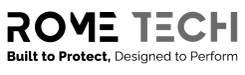A CMOS battery, also known as a Complementary Metal-Oxide-Semiconductor battery, is an integral part of modern computer systems. Serving as the powerhouse of the BIOS settings, it retains crucial system information. But what are these components? Let's delve into the details.
Deciphering the BIOS
Bridging the gap between your computer's hardware and its operating system, the BIOS, or Basic Input/Output System, is a software that initializes the system hardware during the booting process. Stored in the CMOS chip and powered by the CMOS battery, the BIOS contains all the settings and configurations of your computer system. It is the key facilitator of communication between the system's hardware and software.
The Role of the Laptop CMOS Chip
A laptop's CMOS chip, although minuscule in size, plays a pivotal role in the system's operation. This chip is responsible for storing various system information, including setup parameters, date, and time data. The CMOS battery's function is to maintain this data reservoir even when the laptop is powered down or disconnected from an external power source, thereby enabling efficient and accurate system booting.
Determining the Need for CMOS Battery Replacement
The CMOS battery, like any other battery, has a finite life span. As its power depletes over time, replacement becomes imperative to maintain optimum system performance. Identifying the symptoms of a failing CMOS battery is crucial. Such symptoms might include system time or date discrepancies, frequent error messages related to the BIOS or CMOS, or the loss of system settings following a reboot.

Procedures for Removal and Replacement of the CMOS Battery
Understanding the importance of the CMOS battery in maintaining the computer's performance is essential, but equally important is knowing how to replace it when the time comes. The process can be different depending on whether the system in question is a desktop computer or a laptop, due to their different internal architectures and design philosophies.
Procedure for Desktop Computers
The removal and replacement of the CMOS battery in a desktop computer is typically a straightforward process that requires minimal technical knowledge. Here are the general steps:
- Ensure the computer is powered down and disconnected from its power source to prevent any electrical damage or accidental short-circuits.
- Open the computer case. This usually involves removing screws from the back of the case, but the exact procedure can vary between different models.
- Locate the CMOS battery on the motherboard. It's typically round and silver, resembling a large watch battery.
- Carefully remove the battery, potentially with the aid of a small screwdriver. Be sure not to apply too much force to prevent damaging the motherboard.
- Replace the battery with a new one, making sure the positive side (usually marked with a '+' symbol) faces up.
Remember, these steps may vary depending on the specific desktop model, so always refer to the user manual for precise instructions.
Procedure for Laptop Computers
For laptop computers, the CMOS battery replacement procedure is more complex due to the compact and integrated nature of the device. The following general steps guide the process:
- Power off the laptop and disconnect it from any power source.
- Remove the laptop's bottom panel. This typically involves removing several screws.
- Locate the CMOS battery. It may be wrapped in a plastic casing and connected to the motherboard via a two-pin plug.
- Disconnect the battery connector from the motherboard. Be careful not to pull on the wires, but rather the connector itself.
- Remove the old battery and insert a new one, ensuring that the connector is firmly plugged into the motherboard.
As with desktop computers, the procedure may vary based on the laptop model. Always consult the laptop's user manual for specific instructions.
By following these procedures, users can ensure their computer maintains its optimal settings and is ready for years of further use.
Summary of CMOS Battery Functionality and Replacement Indicators
| Component | Functionality | Replacement Indicators |
|---|---|---|
| CMOS Battery | Powers the CMOS chip, maintaining system settings and configurations even when the system is powered down. | Depletion of power, system setting loss |
| BIOS | Initializes system hardware during booting process, stored in the CMOS chip. | Not applicable |
| Laptop CMOS chip | Stores system setup, date, and time data. Retains data even when the laptop is powered down. | Incorrect system time or date, loss of system settings, frequent BIOS or CMOS-related error messages. |
| Desktop CMOS battery | Supplies power to the CMOS chip. Can be replaced following the provided procedure. | Incorrect system time or date, loss of system settings, frequent BIOS or CMOS-related error messages. |
| Laptop CMOS battery | Supplies power to the CMOS chip in a compact space. Can be replaced following the provided, slightly more complex, procedure. | Incorrect system time or date, loss of system settings, frequent BIOS or CMOS-related error messages. |
Guidelines for Choosing the Right CMOS Battery
Selecting the appropriate CMOS battery is crucial to ensure the smooth operation of your computer system. Here are some guidelines to follow when choosing a new CMOS battery and rtc laptop battery:
- Check Compatibility: The foremost consideration is compatibility. Check your computer’s manual or consult with the manufacturer's support to determine the specific type of CMOS battery your system requires. Most desktop and laptop computers use a CR2032 Lithium coin battery, but it's always best to confirm.
- Consider the Brand: While it might be tempting to go for a cheaper, off-brand option, it's generally best to stick with well-known, reputable brands when it comes to CMOS batteries. Renowned brands usually guarantee higher quality control standards, which could mean a longer-lasting and more reliable battery.
- Inspect the Battery's Manufacturing Date: As batteries lose charge over time, even when not in use, it's advisable to check the manufacturing date on the battery's packaging. Opt for the freshest battery possible to ensure maximum lifespan once installed in your computer.
- Beware of Counterfeit Products: Unfortunately, the market is saturated with counterfeit batteries that can potentially harm your system. Buy from reputable sellers or directly from the manufacturer if possible. The price of a counterfeit may be appealing, but the cost of damage to your computer will likely outweigh any initial savings.
- Consider Buying in Bulk: If you have several computers in your home or business, it may be cost-effective to buy CMOS batteries in bulk. They have a long shelf life, and having spares at hand can save you time and effort in the future.
Remember, replacing the CMOS battery is a maintenance task that can significantly impact the performance and reliability of your computer. Make the right choice, and your computer will continue to hold vital settings and information, ensuring a smooth start-up process each time you power on your system.